Uninstalling Bitping Node on Windows
Learn how to properly uninstall the Bitping Node on Windows, including removing scheduled tasks
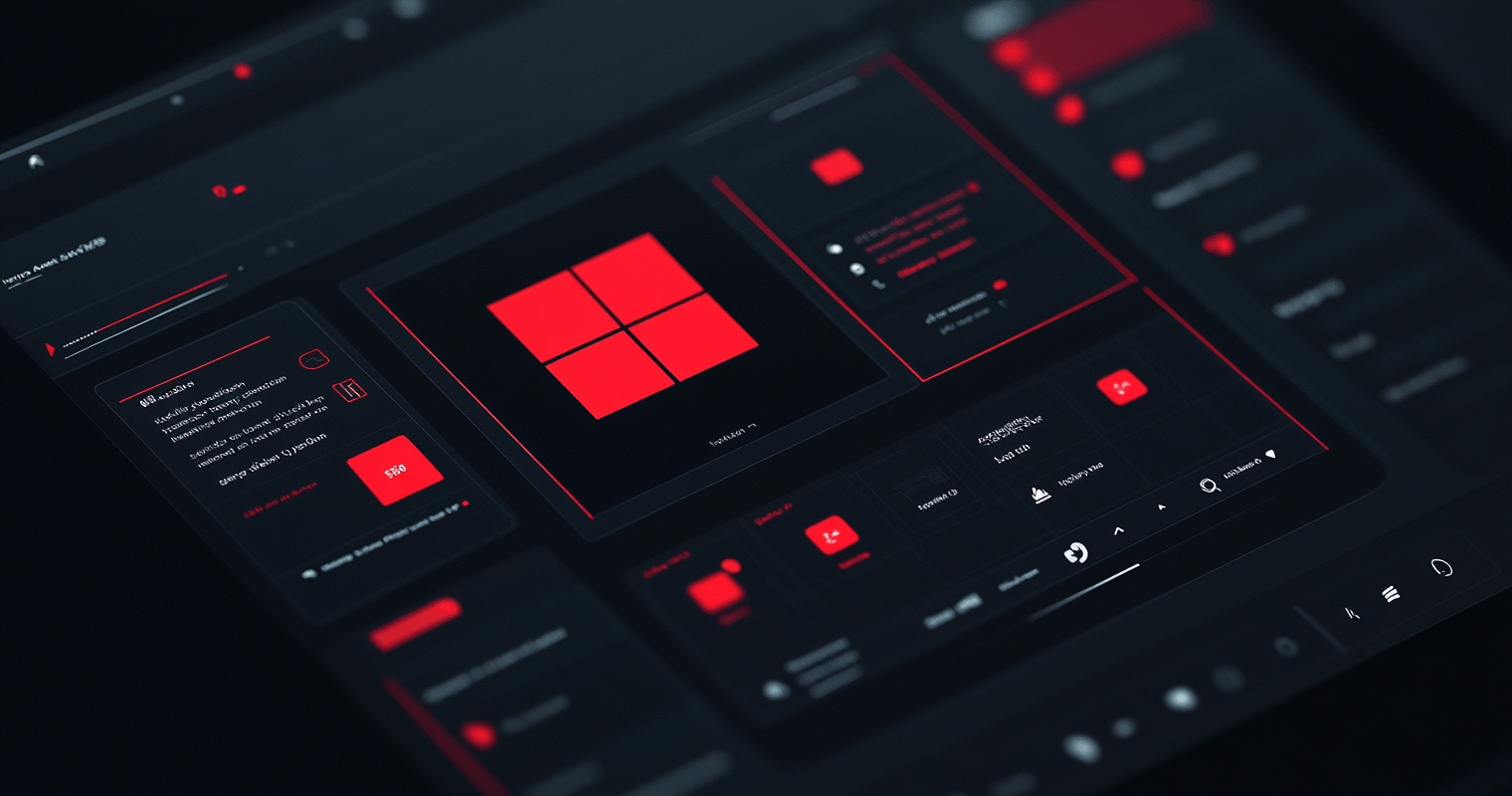
Uninstalling Bitping Node on Windows
When uninstalling the Bitping Node on Windows, there’s an important additional step you need to take to ensure a complete removal. This guide will walk you through the process.
Standard Uninstallation
- Open the Windows Control Panel
- Go to “Programs and Features” or “Apps & features”
- Find “Bitping Node” in the list of installed programs
- Right-click and select “Uninstall” or click the “Uninstall” button
Removing Scheduled Tasks
After uninstalling the Bitping Node application, you need to manually remove some scheduled tasks. This is due to a current limitation in our software:
- Open the Windows Task Scheduler
- You can do this by pressing
Win + R, typingtaskschd.msc, and pressing Enter
- You can do this by pressing
- In the Task Scheduler, look for tasks named “Bitping”
- You should find two tasks related to Bitping
- Right-click on each of these tasks and select “Delete”
Why This Extra Step Is Necessary
We currently face a limitation due to our use of Tauri as the development platform for our Node application:
- Tauri currently has an open issue regarding the ability to run uninstall scripts when removing software
- This means we cannot automatically clean up the tasks in Task Scheduler that are created when you start the Bitping node and select “Keep Alive” and “Run on Startup”
Future Improvements
We are aware of this inconvenience and are actively working on a solution:
- We’re monitoring the progress of the Tauri issue
- We’re exploring alternative methods to ensure a smoother uninstallation process in future versions
Need Help?
If you encounter any issues during the uninstallation process or have any questions, please don’t hesitate to reach out to our support team or join our Telegram group for assistance.
Thank you for your understanding and patience as we work to improve your experience with Bitping Node.